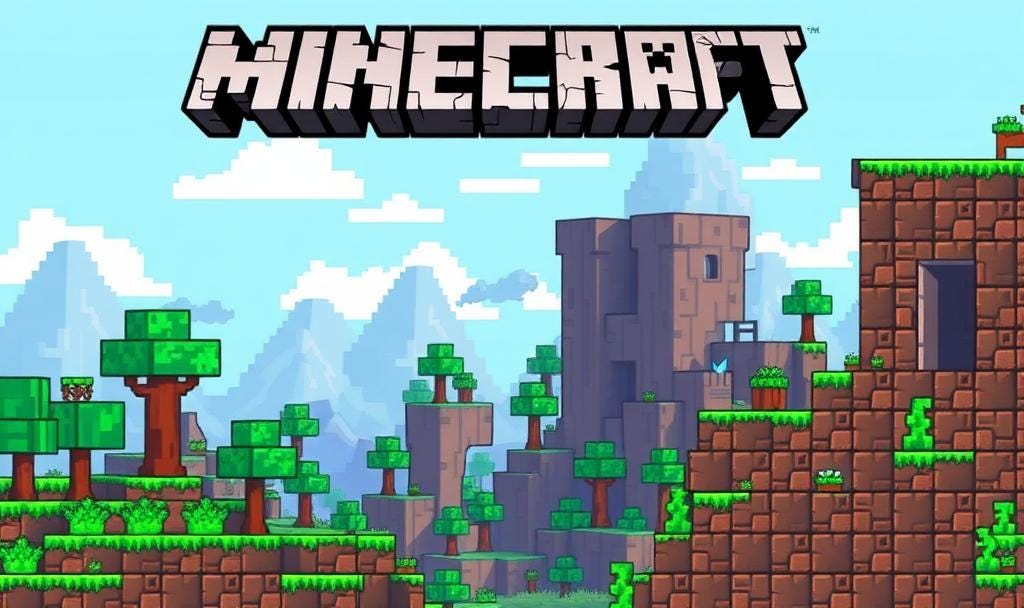Minecraft 2025 - but I'm only using Linux!
Minecraft 2025 - Linux Only
Minecraft on Ubuntu 24.04
by Atomic Badger
5-16-2025
I am an oddball. I do EVERYTHING in Linux these days. There are whys but that isn’t the topic of this paper. What is the topic is how to get Minecraft Java version to work on Ubuntu 24.04 - because that’s the ONLY way I’m going to play it.
This could also work on Debian, or, believe it or not, on Kali Linux – since Kali runs on Debian. Some commands would have to be changed to protect the guilty.
I came up with this method on the fly during and because of Crawdadio18’s initial Minecraft server setup stream. I wish to eventually take part in his Minecraft server.
I can verify this method because due to an ‘accident’ where I completely wiped out the graphical interface in Ubuntu 24.04 and had to reload it – I had to use this method a second time. It worked both times with no issues.
This method and the writing of this paper, were both assisted by the use of ChatGPT 4.0 as needed.
STEP 1: GET THE LAUNCHER
get a copy of the Minecraft Debian launch file, called minecraft.deb.
DOWNLOAD IT.
To run minecraft.deb on Ubuntu 24.04, you need to install it using the dpkg or apt package management tools.
Note that only the Java Edition runs on Ubuntu. Bedrock edition will not work - THE END.
Make sure you have the minecraft-launcher_<version>.deb file (usually from https://www.minecraft.net/en-us/download).
STEP 2: OPEN IT IN TERMINAL
Navigate to the directory where the .deb file is located, for example:
cd ~/Downloads
STEP 3: Install the .deb Package
You can use either apt (recommended) or dpkg:
Option A: Using apt (automatically resolves dependencies)
sudo apt install ./minecraft-launcher_<version>.deb
Replace <version> with the actual file name. Use tab to autocomplete.
Option B: Using dpkg (manual)
sudo dpkg -i minecraft-launcher_<version>.deb
sudo apt -f install # Fix any missing dependencies
STEP 4: Launch Minecraft
Once installed, you can start Minecraft:
From the application menu, search for “Minecraft Launcher”
Or run from terminal:
minecraft-launcher
TROUBLESHOOTING:
Missing Dependencies: If dpkg complains about missing packages, always run:
sudo apt -f install
Blank launcher window: If you have issues with the UI, try running with this:
LIBGL_ALWAYS_SOFTWARE=1 minecraft-launcher
OK. so now you’ve got it.
LIVE GAME:
LAUNCH IN TERMINAL. USE THE COMMAND: minecraft-launcher.
Now you just need an XBOX username, the URL and the port number of the external server you wish to connect to and its all systems go.
This concludes this method to start Minecraft in Ubuntu 24.04.
Happy Gaming!